|
|
Add Tasks: Advanced
Task Manager 20|20 has advanced task features for you to use. These include:
- Recurring tasks
- User-definable task fields
- Quick Entry Templates
- Quick-lookup fields
- A fast task close-off screen
- Task filtering and Find
- Optional progress monitoring
- Optional Task Security
and more.
To find out more about a particular feature, review the Adding/Editing Tasks
section of the
Task Manager 20|20 User Manual.
This online tutorial will focus on the following two specific task entry topics:
- Recording other team members that are helping with your task
- Choosing to set an optional time budget for yourself (and any other team members)
for your task.
Example
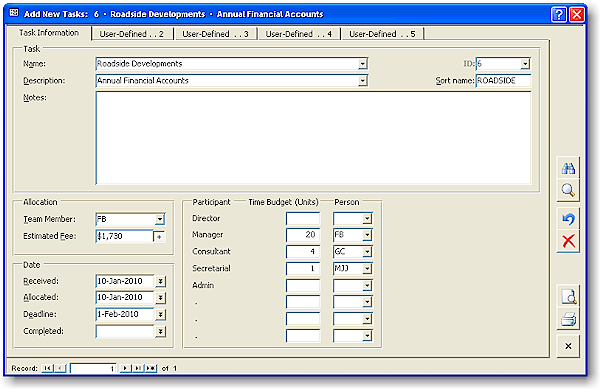
Task Manager 20|20 can record customer jobs as well as tasks.
In the above example, a paying job from a customer named "Roadside Development" needs to
be recorded. The task is to prepare "Annual Financial Accounts". (Note that it's recommended you enter the customer's name into the Task/Job Name field whenever you want to record a task relating to an external customer. That way you can later run a Work Report called "Open Tasks By Client" that will group all tasks to each customer.)
Though the team member FB (Frank Brown) will do the majority of work on the
task, GC (Gabrielle Cousins) and MJJ (Mary Jude-Jones) will also participate.
Frank Brown (the manager) may want to set a time budget for the work to be done.
(Tip: If you don't want to set time budgets for your tasks but still want to have other participants recorded, enter a nominal value, e.g. "1", for the Time Budget Units value next to the Person.)
The Time Budget
In the above example, Frank Brown decides that the task should take the respective times shown for each of the three participants.
Frank could have also set up a Quick Entry Template for the Task Description "Annual Financial Accounts", which would have brought up the appropriate time budgets for this type of task.
Estimated Fee
Sometimes you may want to set an Estimated Fee for the task if it is for an external customer. Since Frank Brown has set a time budget for this task, Task Manager 20|20 has automatically calculated an Estimated Fee for it; $1730.
If the task wasn't for a paying job (e.g. it was for an internal task), Frank could overwrite the Estimated Fee with $0, or make sure the auto-recalculation was off by clicking on the asterisk button located to the right of the Estimated Fee field.
Note also that there is another method for setting time budgets for tasks that are paying jobs -- the Fee Basis Method. That method takes the Estimated Fee entered and works backward to calculate a time budget for each participant. See the Task Manager 20|20 User Manual for more information on the Fee Basis Method.
Tutorial: Add Tasks: Advanced
|
|